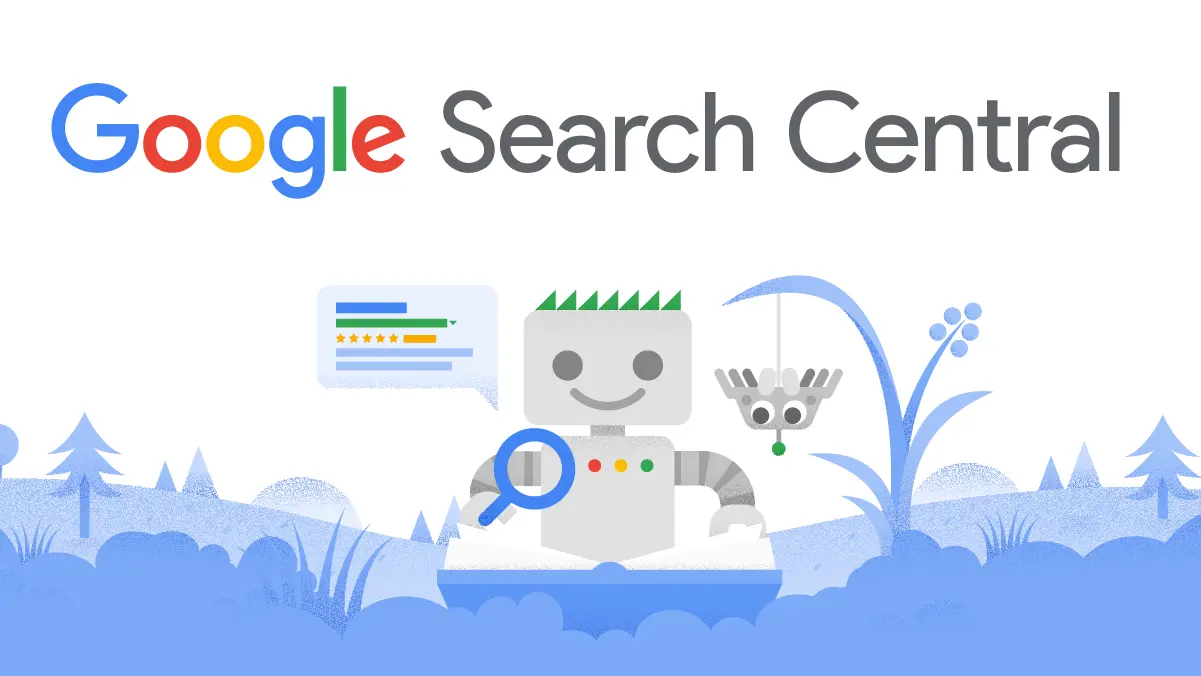
What is Google Webmaster and how do you integrate Google Webmaster in Magento 2? Google Search Console (previously known as Google Webmaster Tools) is a robust platform that allows website owners to monitor their site’s interaction with Google. This tool provides a comprehensive overview of your website’s health, including technical problems like crawl errors, mobile optimization issues, and security risks. In addition, it offers numerous trackable metrics that are crucial for SEO, providing valuable data to enhance your website’s organic performance.
Integrating it with your Magento 2 site can provide valuable insights and data to optimize your online store. In this article, we’ll provide a step-by-step guide on how to integrate Google Webmaster in Magento 2.
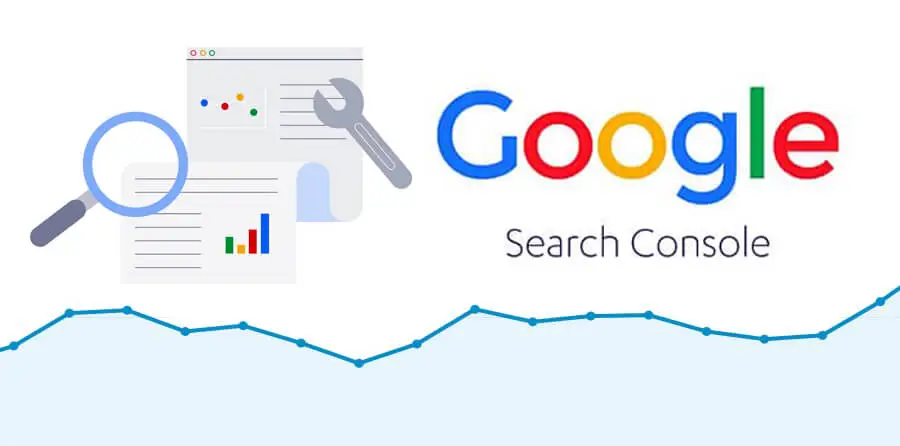
How to Integrate Google Webmaster in Magento 2?
Step 1: Create a Google Webmaster Account
The first step to integrating Google Webmaster in Magento 2 is to create a Google Webmaster account. If you already have a Google account, you can use it to sign up for Google Webmaster. Once you’ve signed up, you’ll need to verify ownership of your website by adding a meta tag or uploading an HTML file to your site’s root directory.
Step 2: Install the AYSA.AI Extension
AYSA.AI is a powerful SEO automation software designed specifically for the e-commerce industry. It offers a range of features to help online store owners optimize their site’s performance and drive more traffic to their site. One of its key features is its integration with Google Webmaster.
To install the AYSA.AI extension in Magento 2, you’ll need to follow these steps:
- Go to the AYSA.AI website and download the extension.
- Log in to your Magento 2 admin panel and go to System > Web Setup Wizard.
- Click on “Extension Manager” and then click on “Upload”.
- Upload the AYSA.AI extension file and follow the on-screen instructions to install the extension.
Step 3: Connect AYSA.AI with Google Webmaster
Once you’ve installed the AYSA.AI extension, you’ll need to connect it with your Google Webmaster account. To do this, follow these steps:
- Go to your Magento 2 admin panel and navigate to AYSA.AI > Configuration.
- Scroll down to the “Google Webmaster Tools” section and click on “Connect”.
- Follow the on-screen instructions to connect your AYSA.AI account with your Google Webmaster account.
Step 4: Verify the Connection
After connecting AYSA.AI with your Google Webmaster account, you’ll need to verify the connection to ensure that data is being properly transmitted between the two accounts. To do this, follow these steps:
- Log in to your Google Webmaster account and go to “Search Console”.
- Click on the “Settings” icon and then click on “Users and Permissions”.
- Check that your AYSA.AI account has been added as a verified user.
Step 5: Start Using Google Webmaster with AYSA.AI
Once you’ve verified the connection between AYSA.AI and Google Webmaster, you can start using the two tools together to optimize your Magento 2 site.
AYSA.AI offers a range of features to help you monitor and improve your site’s performance, including:
- Keyword Research
The software helps you identify the most relevant and high-traffic keywords for your online store.
- On-Page Optimization
AYSA.AI analyzes your site’s content and provides suggestions for improving on-page SEO.
- Technical SEO
AYSA.AI helps you identify and fix technical issues that may be affecting your site’s performance.
- Link Building
The software helps you build high-quality backlinks to your site to improve your search engine rankings.
Conclusion
With the step-by-step guide above, you can easily integrate Google Webmaster in Magento 2 and start leveraging the power of AYSA.AI for your e-commerce store. By doing so, you can stay ahead of the competition and drive more sales and revenue to your online business.
For additional information on a similar subject:
How to Update Google Analytics Code on Shopify
How to Add Google Analytics to Your e-Commerce Site: A Comprehensive Guide
Boost Your Magento 2 E-commerce with Google Analytics 4 and AYSA.AI
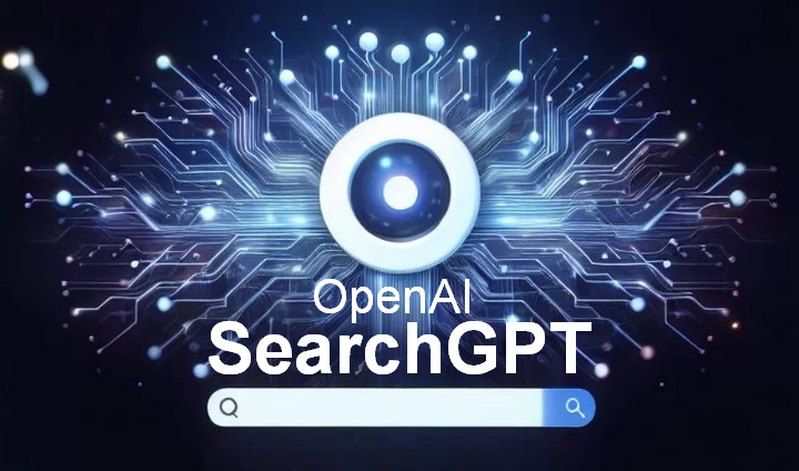
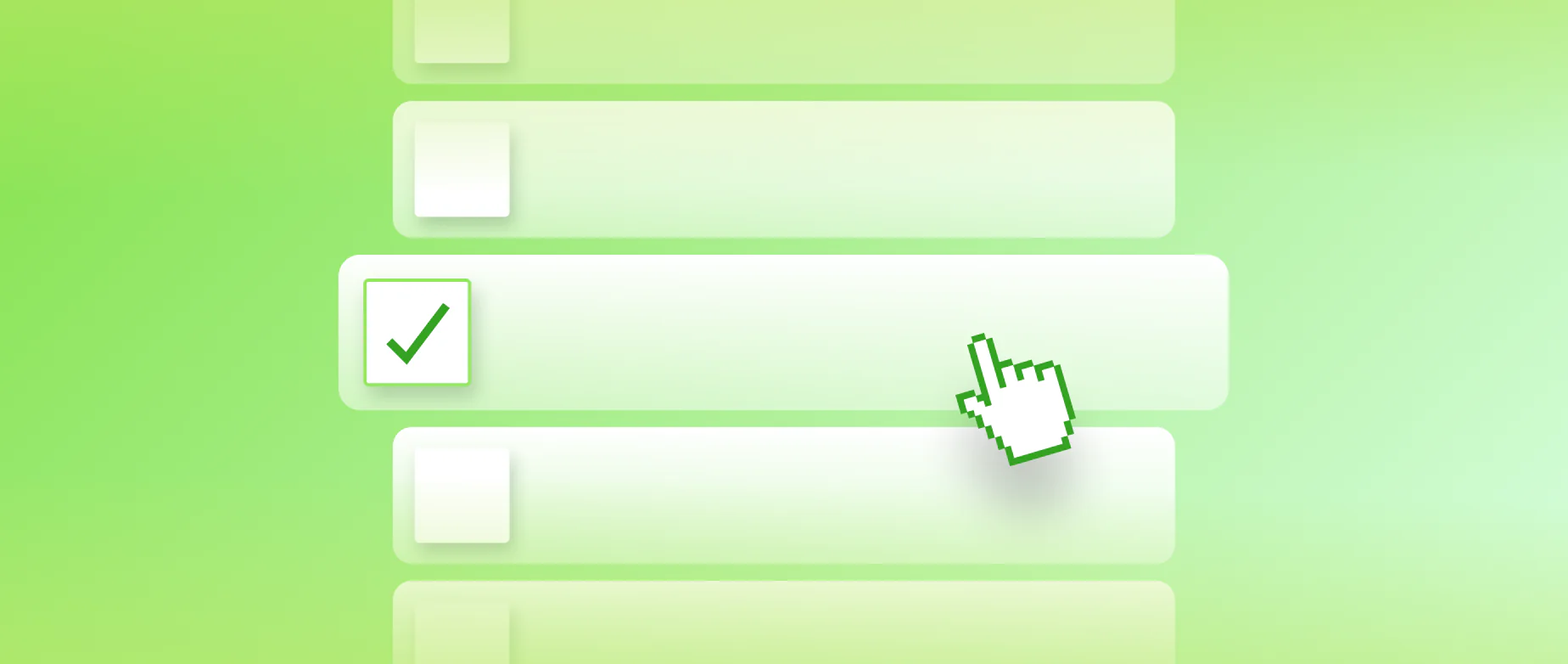
Permalink
Permalink