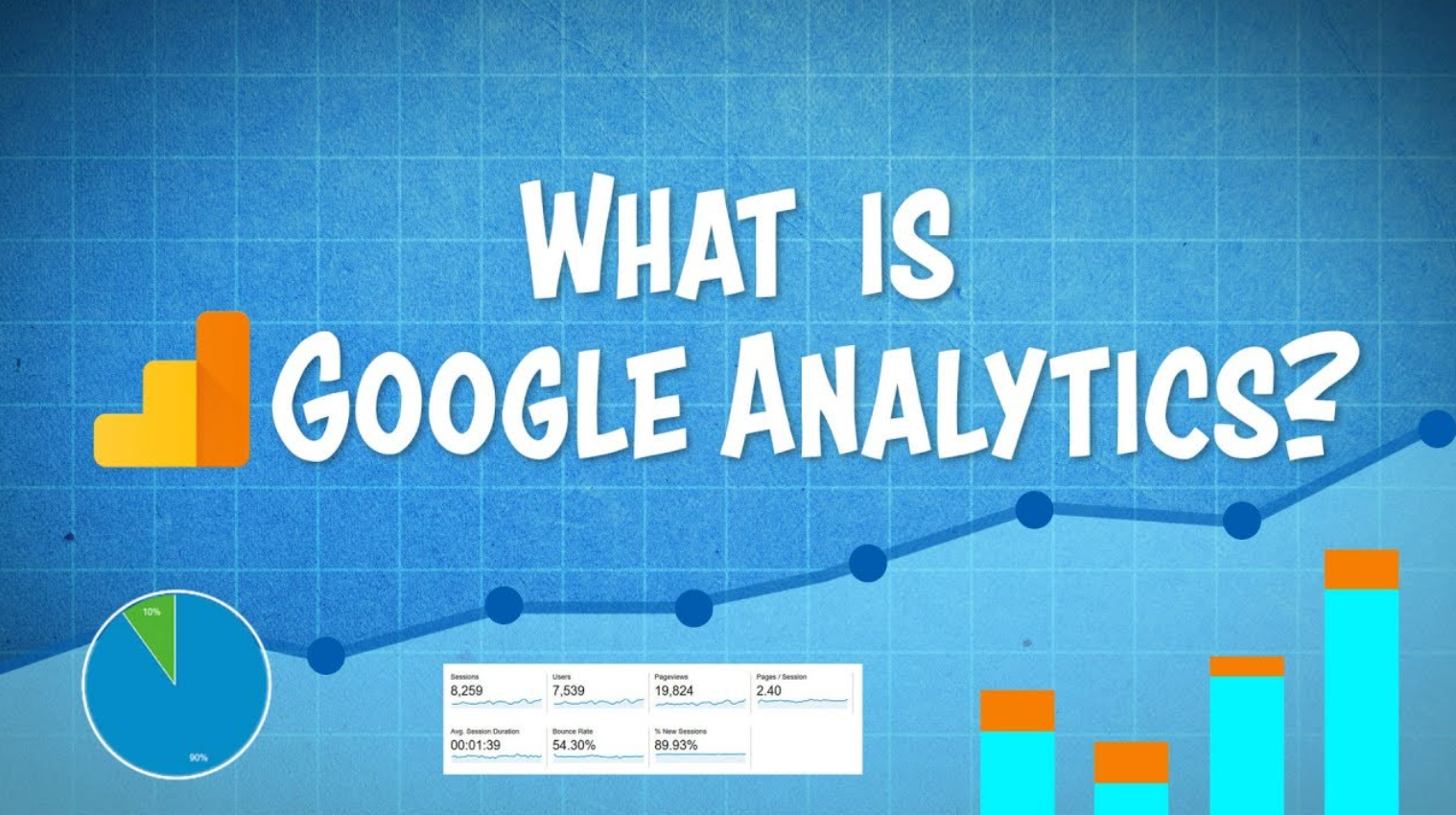
If you’re running an e-Commerce site, understanding your website’s performance is crucial to the success of your business. One way to gain insights into how visitors interact with your website is by adding Google Analytics.
With Google Analytics, you can track your website’s traffic, identify your top-performing pages, and gain insights into your customers behavior. In this article, we will guide you through the process of adding Google Analytics to your e-Commerce site.
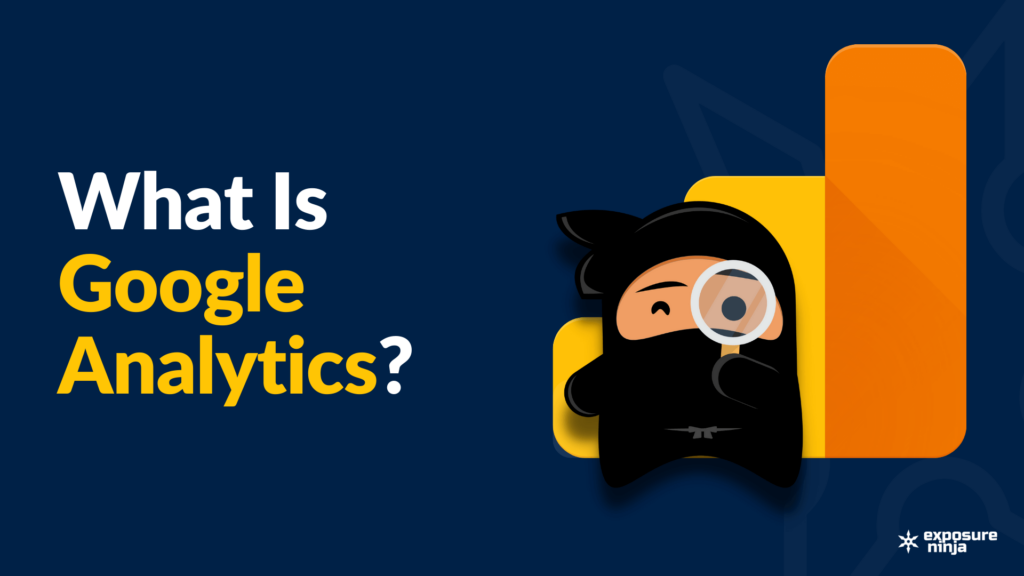
What is Google Analytics?
Google Analytics is a free web analytics service that offers basic analytical tools for SEO and marketing. It is part of the Google Marketing Platform and can be used to track website performance and gather insights about visitors. This data can help organizations understand where their user traffic comes from, assess the effectiveness of their marketing efforts, monitor goal achievements (e.g. purchases, cart additions), identify trends in user engagement, and access visitor demographic information.
Why Use Google Analytics for Your Website?
Before we delve into the steps involved in adding Google Analytics to your e-Commerce site, it’s important to understand the benefits it offers. Google Analytics provides a wealth of information that can help you improve your website’s performance and drive more sales.
Here are some of the key benefits:
1. Track Your Website’s Traffic
With Google Analytics, you can track your website’s traffic and see how many people are visiting your site, which pages they are visiting, and how long they are staying.
2. Identify Your Top-performing Pages
By analyzing your website’s traffic, you can identify your top-performing pages and optimize them to drive more traffic and sales.
3. Understand Your Customer’s Behavior
Google Analytics provides insights into your customer’s behavior, including what they are searching for, how long they are staying on your site, and what actions they are taking.
4. Measure the Effectiveness of Your Marketing Campaigns
You can use Google Analytics to track the effectiveness of your marketing campaigns, including social media, email, and paid advertising.
How do I add Google Analytics to my e-Commerce site?
Now that you understand the benefits of Google Analytics, let’s dive into the steps involved in adding it to your e-Commerce site.
Step 1: Create a Google Analytics Account
The first step is to create a Google Analytics account if you don’t already have one. Go to the Google Analytics website and sign up for an account. Once you have created an account, you will be prompted to create a new property.
Step 2: Set up a Property in Google Analytics
A “property” is a website or app that you want to track with Google Analytics. To set up a new property, click on the “Admin” tab and select “Create Property” from the drop-down menu. Follow the prompts to enter your website’s name, URL, and other relevant information.
Step 3: Install Google Analytics on Your e-Commerce Site
Once you have created a property, you need to install the Google Analytics tracking code on your e-Commerce site. There are a few different ways to do this, but the easiest method is to use a plugin or extension that automates the process.
One such tool is AYSA.AI, an SEO automation software designed specifically for e-Commerce sites.AYSA.AI is a powerful tool that can help you automate a wide range of SEO tasks, including adding Google Analytics to your website. It is easy to use and can save you time and effort by automating repetitive tasks.
With AYSA.AI, you can quickly and easily add Google Analytics to your e-Commerce site and start tracking your website’s performance.
Step 4: Verify Your Google Analytics Installation
Once you have installed the Google Analytics tracking code on your website, it’s important to verify that it is working correctly. To do this, go back to your Google Analytics account and navigate to the “Real-Time” tab. If everything is working correctly, you should see data appearing in the real-time reports.
Step 5: Start Tracking Your Website’s Performance
With Google Analytics installed and verified, you can start tracking your website’s performance. To do this, go to the “Reports” tab and explore the various reports available. You can use these reports to gain insights into your website’s traffic, user behavior, and more.
Some of the key reports you should pay attention to include:
1. Audience Overview
This report provides an overview of your website’s traffic, including the number of visitors, sessions, pageviews, bounce rate, and more.
2. Behavior Flow
This report shows you how users navigate your website and where they drop off. You can use this information to optimize your website’s navigation and improve user engagement.
3. E-commerce Overview
This report provides an overview of your website’s e-commerce performance, including sales, revenue, conversion rate, and more.
4. Site Speed
This report shows you how quickly your website loads and identifies any performance issues that may be affecting the user experience.
Conclusion
Adding Google Analytics to your e-Commerce site is a crucial step in understanding your website’s performance and driving more sales. By following the steps outlined in this guide, you can quickly and easily add Google Analytics to your website and start tracking your website’s performance.
While there are several tools available to help you add Google Analytics to your website, AYSA.AI is an excellent choice for e-Commerce sites. AYSA.AI is a powerful SEO automation software that can help you automate a wide range of SEO tasks, including adding Google Analytics to your website.
With AYSA.AI, you can save time and effort by automating repetitive tasks, allowing you to focus on growing your business. So if you’re looking for a reliable and efficient way to add Google Analytics to your e-Commerce site, be sure to check out AYSA.AI.
To gain a more comprehensive understanding of a related topic:
How to Update Google Analytics Code on Shopify
Where Do I Insert Google Analytics Code in HTML? A Guide for E-commerce Websites


