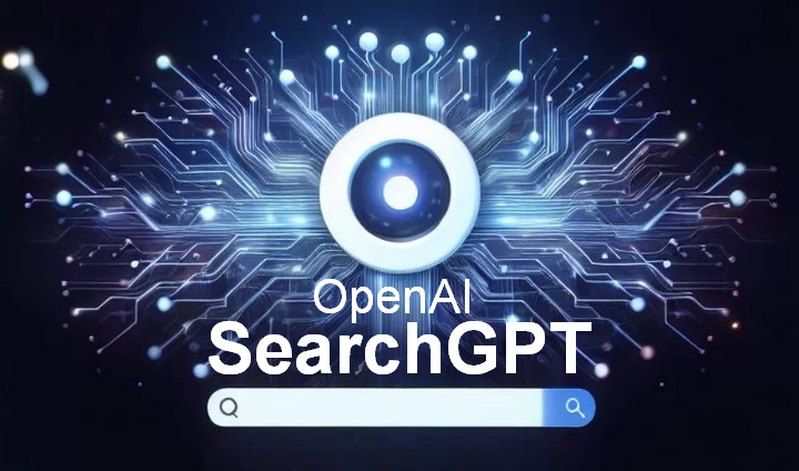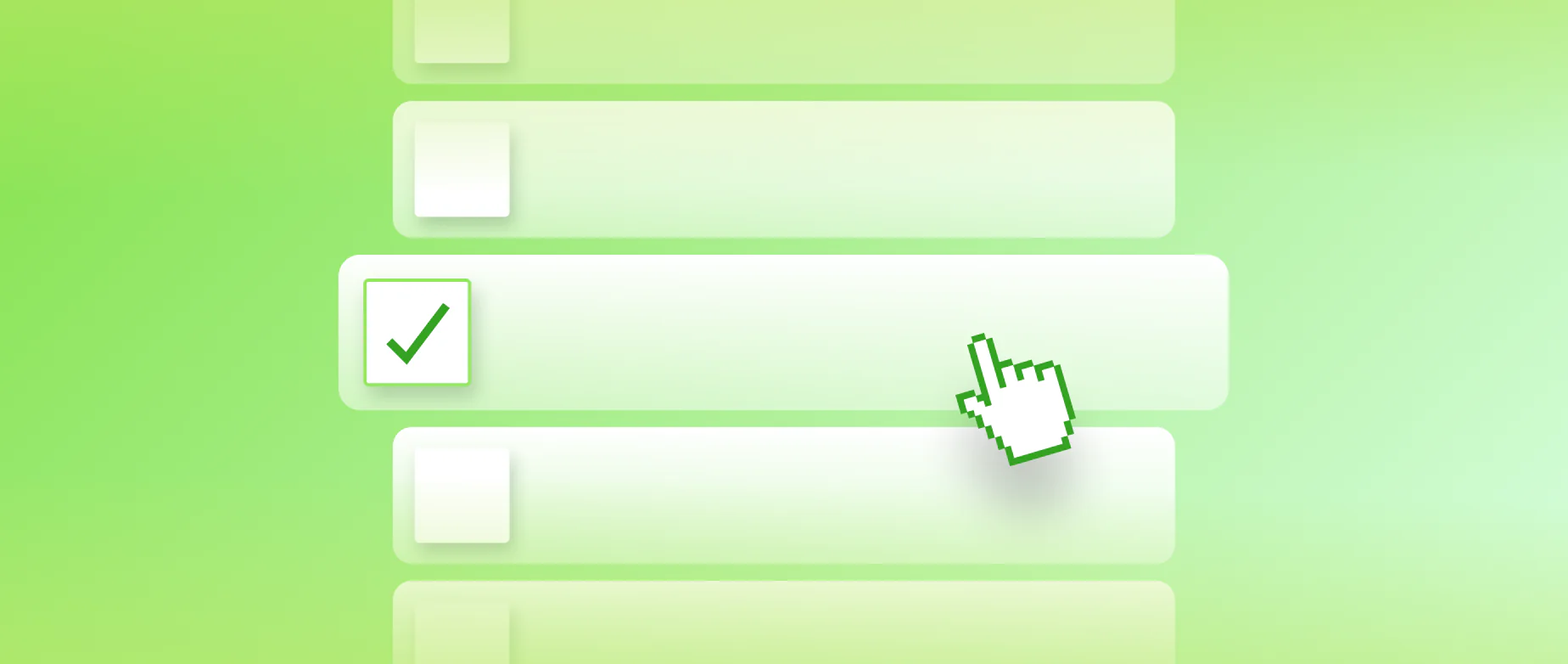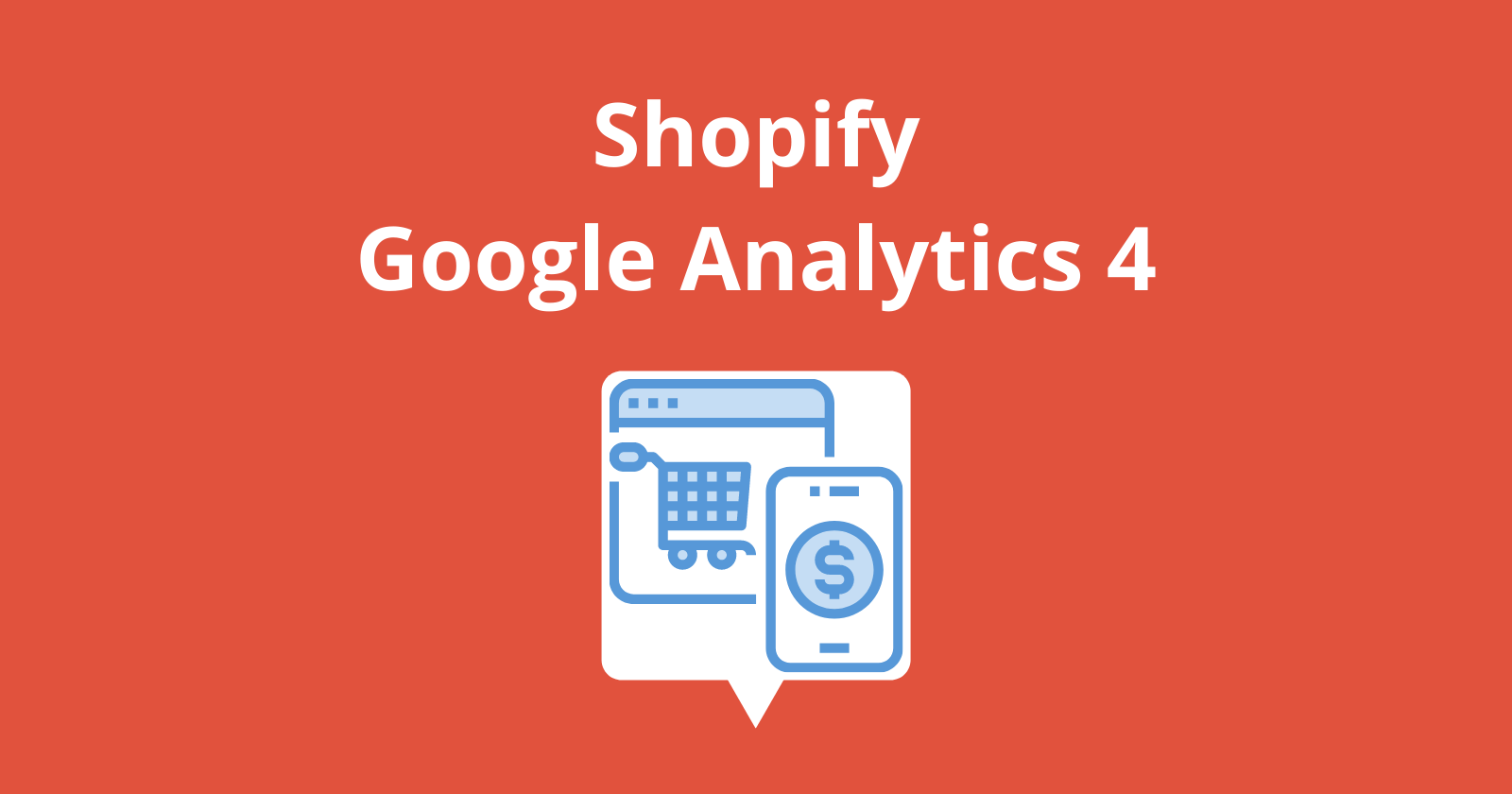
Step by step guide on how to update Google Analytics Code on Shopify. Google Analytics is an essential tool for businesses to track website traffic, analyze user behavior, and optimize their online presence.
Shopify, a popular e-commerce platform, makes it easy to integrate Google Analytics with your online store. In this article, we will provide a step-by-step guide on how to update the Google Analytics code on Shopify.
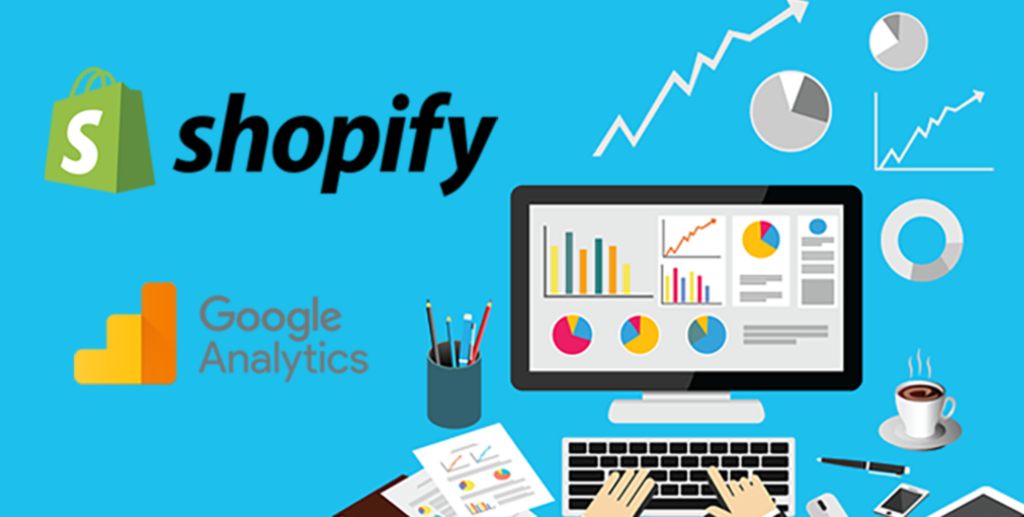
Update Google Analytics Code
Google Analytics is a website tracking tool that enables you to gather and analyze data about users and their interactions with your site. Throughout the years, Google Analytics has grown to become one of the most widely used digital marketing tools.
By providing insightful information about your website – the cornerstone of your brand’s online identity – Google Analytics allows you to shape your campaigns and evaluate the impact of your marketing endeavors. As the online world continues to expand and evolve, these insights will prove crucial for businesses and digital marketers to thrive, so is essential to be up to date with the latest versions of Google Analytics Code.
How to Update Google Analytics Code on Shopify
- Step 1: Locate Your Google Analytics Tracking ID
The first step to updating your Google Analytics code on Shopify is to locate your tracking ID. You can find this ID in your Google Analytics account under the “Admin” section.
Select the appropriate account and property, and then navigate to the “Tracking Info” section. Your tracking ID should be displayed under “Tracking Code.”
- Step 2: Log in to Your Shopify Account
Log in to your Shopify account and select the “Online Store” option from the left-hand menu. From there, select the “Preferences” tab.
- Step 3: Enter Your Google Analytics Tracking ID
In the “Google Analytics” section, enter your Google Analytics tracking ID in the “Account Number” field. Click “Save” to apply the changes.
- Step 4: Verify Your Tracking Code
It’s important to verify that your tracking code is working correctly. You can do this by navigating to the “Tracking Info” section in your Google Analytics account and selecting the “Tracking Code” option.
From there, click on “Send test traffic” to verify that data is being sent to your Google Analytics account.
- Step 5: Set Up E-commerce Tracking
If you have an e-commerce store, it’s important to set up e-commerce tracking in Google Analytics. This will allow you to track important metrics such as revenue, transactions, and conversion rates.
To do this, navigate to the “Admin” section in your Google Analytics account and select the appropriate property. From there, select the “E-commerce Settings” option and enable e-commerce tracking.
Using AYSA.AI for SEO Automation on Shopify
While updating your Google Analytics code on Shopify is a straightforward process, optimizing your online store for search engines can be a complex task.
That’s where AYSA.AI comes in. AYSA.AI is an SEO automation software designed specifically for the e-commerce industry. The software uses artificial intelligence and machine learning algorithms to analyze the data on your website and provide actionable insights to improve your search engine rankings.
Using AYSA.AI, you can automate tasks such as keyword research, on-page optimization, and backlink analysis. The software also provides personalized recommendations based on your website’s data, allowing you to optimize your online store more efficiently.
Conclusion
Updating your Google Analytics code on Shopify is a necessary step to track website traffic and user behavior. By following the steps outlined in this article, you can easily update your tracking code and verify that it’s working correctly.
For e-commerce store owners, AYSA.AI provides a comprehensive solution for optimizing your online presence and improving your search engine rankings.
If you found the step by step guide on how to update Google Analytics code on Shopify helpfull, feel free to check out more articles on the SEO topic:
Where Do I Insert Google Analytics Code in HTML? A Guide for E-commerce Websites
AYSA.AI – The Best Meta Tags Extension for Magento 2
How to Add Google Analytics to Your e-Commerce Site: A Comprehensive Guide
advantages (4) Ahrefs (22) AI (6) algorithms (4) analytics (6) artificial intelligence (13) automation (10) automation software (5) automation tools (9) aysa.ai (109) aysa.ai seo (5) aysa.ai seo magento 2 (11) aysa.ro (4) backlink analysis (18) backlinks (13) broken links (4) competition (4) Competitor Analysis (22) content (6) content creation (7) Content optimization (20) cost-effective (5) dashboard (4) data-driven decisions (4) data analysis (5) digital age (4) digital marketing (9) duplicate content (4) E-commerce (36) e-commerce businesses (4) e-commerce industry (32) e-commerce seo (11) ecommerce (17) ecommerce seo (8) Efficiency (6) google (11) Google Analytics (21) Google Keyword Planner (10) Google Search Console (11) keyword rankings (4) Keyword research (56) keywords (7) link building (22) links (4) Long-tail keywords (4) machine learning (13) machine learning algorithms (7) magento 2 (25) magento 2 seo extension (5) metrics (6) mobile optimization (4) Moz Pro (8) on-page optimization (31) online presence (12) online visibility (4) Optimization (5) optimize (4) organic traffic (7) performance (5) product optimization (6) ranking (4) rankings (7) Screaming Frog (5) search engine optimisation (5) search engine optimization (35) Search engine ranking (4) search engine rankings (8) search engine results pages (5) search engines (10) SEMrush (18) seo (83) seo automation (15) SEO Automation Software (15) SEO expert (7) seo magento 2 (5) seo strategies (4) seo strategy (4) SEO tool (7) SEO Tools (13) technical SEO (10) time-consuming (4) tools (6) tracking (5) traffic (8) User-friendly (4) user-friendly interface (13) user behavior (4) user experience (4) visibility (8) website (7) website performance (8) website traffic (10) Yoast SEO (7)