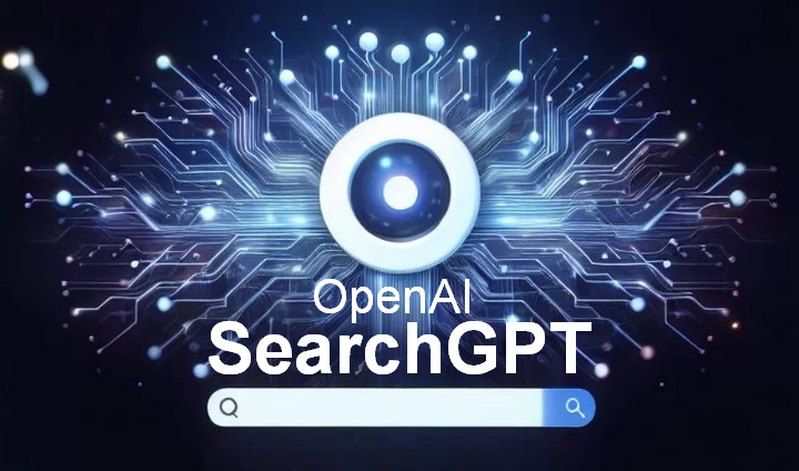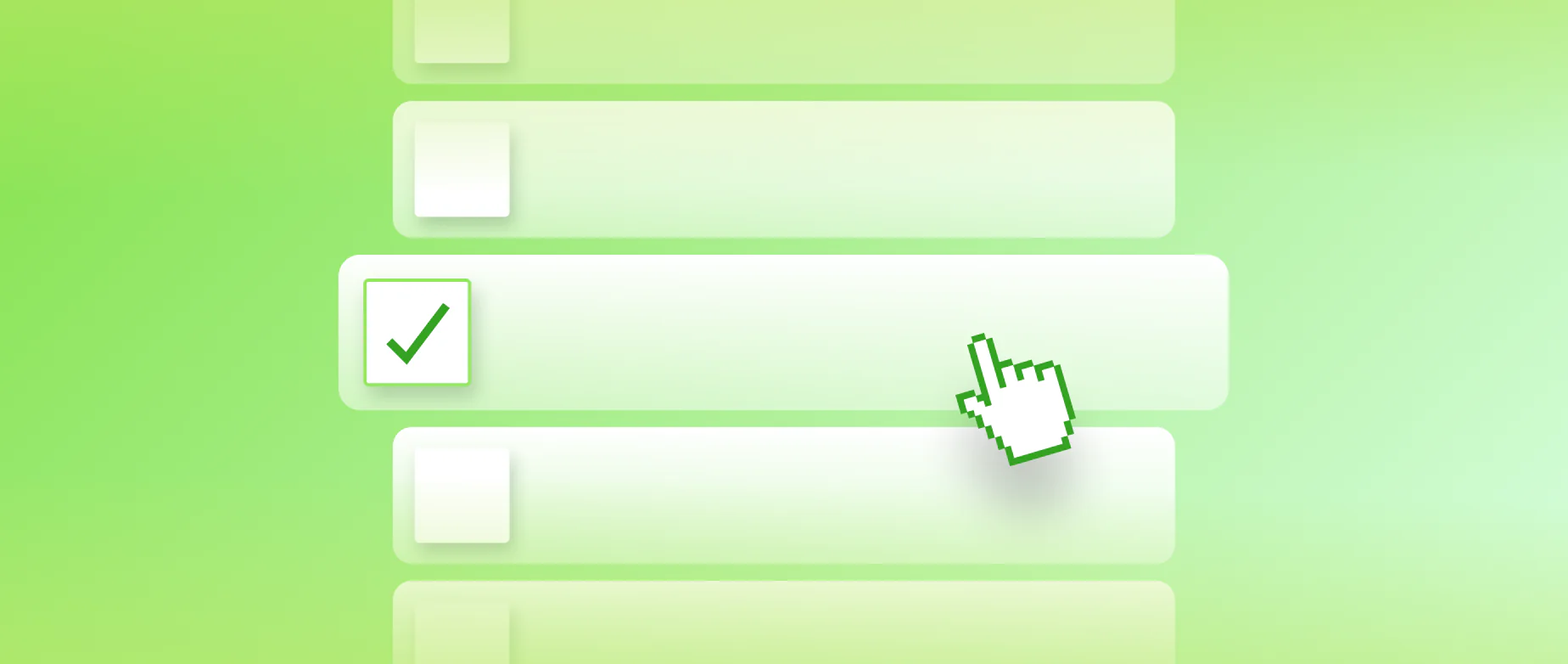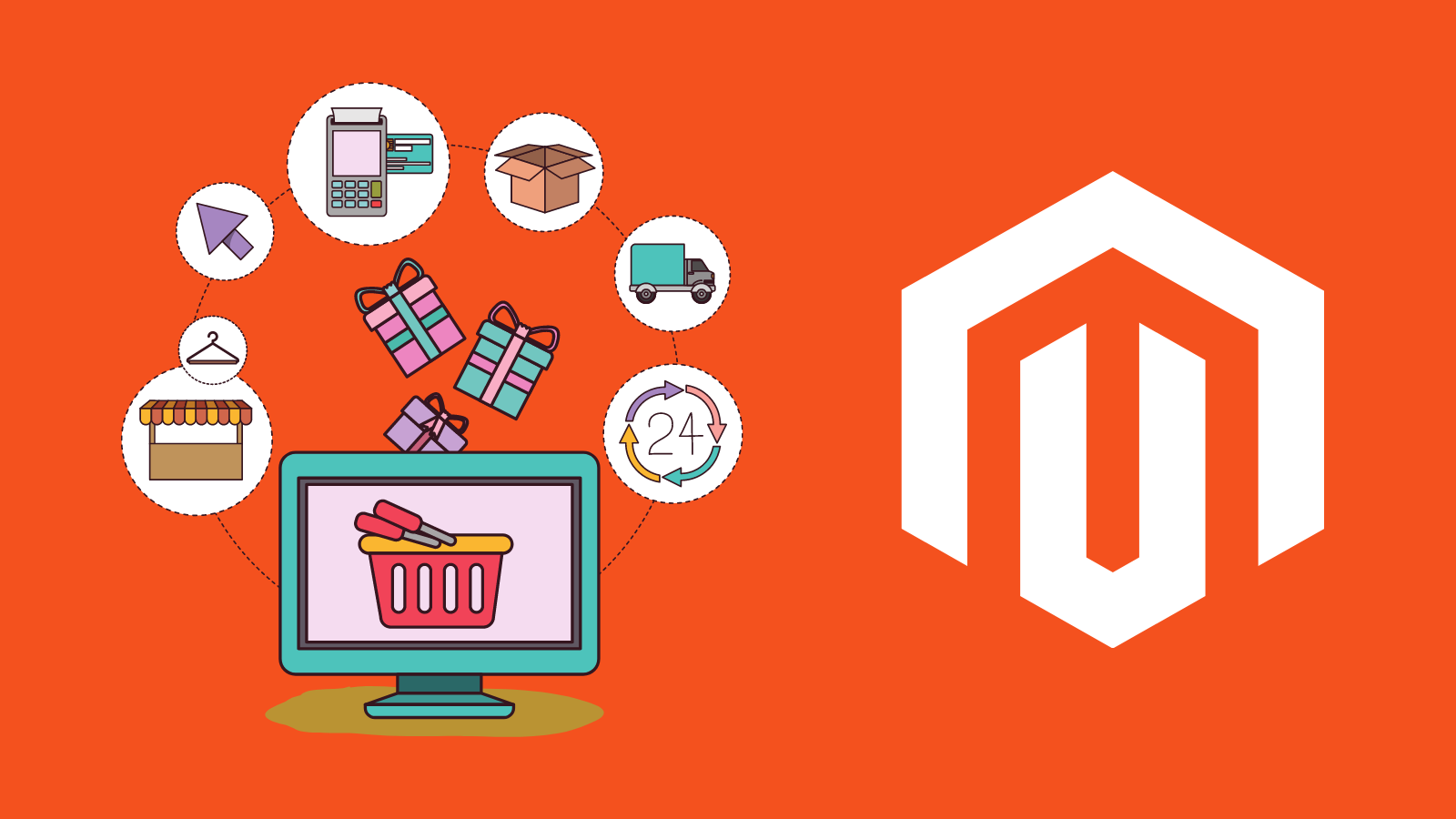
Best configuration tips to mastering Google Analytics in Adobe Magento. As an e-Commerce business owner, it is important to track and analyze your website’s performance to improve your business’s growth. Google Analytics is a powerful tool that allows you to track website visitors, understand their behavior, and optimize your website accordingly.
In this article, we will discuss the 5 best ways to configure Google Analytics in Adobe Magento and how AYSA.AI can help you automate your e-Commerce SEO efforts.
5 Best Tips:
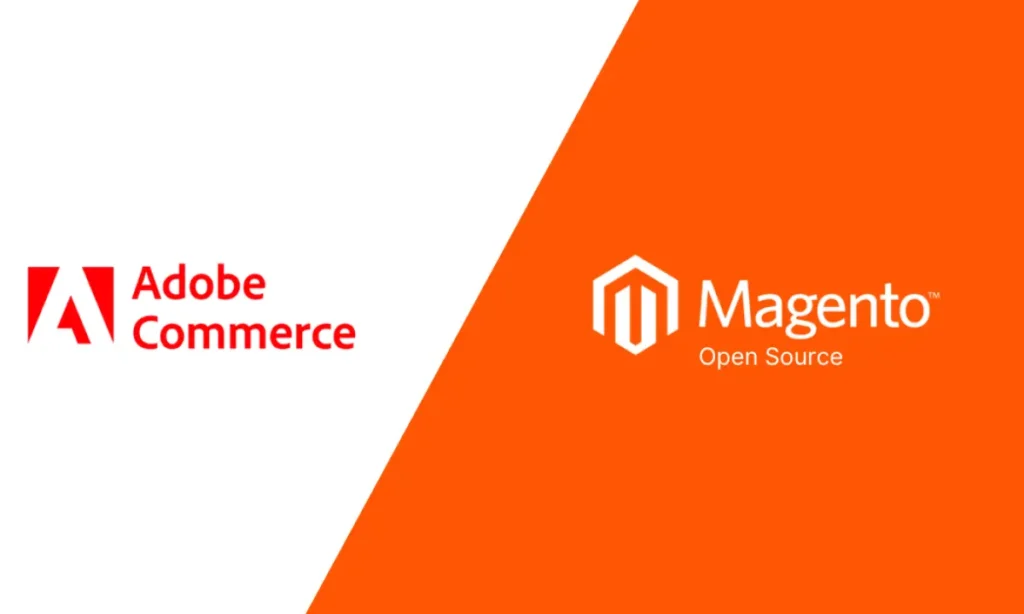
Connect Google Analytics to Adobe Magento
The first step in configuring Google Analytics in Adobe Magento is to connect your Google Analytics account to your e-Commerce store. To do this, go to your Magento admin panel, then to Stores > Configuration > Sales > Google API. Enter your Google Analytics Tracking ID in the box provided, and click “Save Config.” This will enable Google Analytics tracking for your Magento store.
Enable Enhanced E-commerce Tracking
Enhanced E-commerce Tracking is a powerful feature that allows you to track customer behavior throughout the entire purchase funnel. This includes tracking product views, adding products to the cart, and completing the checkout process.
To enable Enhanced E-commerce Tracking in Magento, go to your Google Analytics account and, under the “Admin” section, click on “E-commerce Settings” and then enable the feature.
Next, go to your Magento admin panel, then to Stores > Configuration > Sales > Google API, and enable “Use Enhanced E-commerce” under the “Google Analytics” section.
Set Up Goals and Funnels
Goals and funnels allow you to track specific actions that customers take on your website, such as completing a purchase or signing up for a newsletter. By setting up goals and funnels in Google Analytics, you can track how well your website is performing and identify areas for improvement.
To set up Goals and Funnels in Magento, go to your Google Analytics account, and under the “Admin” section, click on “Goals.” Next, click on “New Goal” and select the type of goal you want to track. Follow the steps provided to create your goal and funnel.
Enable Site Search Tracking
If your Magento store has a search bar, you can enable Site Search Tracking to see what customers are searching for on your website. This can provide valuable insights into what products or information your customers are interested in and help you optimize your website accordingly.
To enable site search tracking in Magento, go to your Google Analytics account and, under the “Admin” section, click on “View Settings.” Scroll down to “Site Search Settings” and enable the feature.
Next, go to your Magento admin panel, then to Stores > Configuration > Sales > Google API, and enter the query parameter used for your search bar.
Utilize AYSA.AI for e-Commerce SEO Automation
AYSA.AI is a powerful e-Commerce SEO automation software that can help you optimize your website for search engines and improve your website’s performance. With AYSA.AI, you can automate tasks such as meta tag optimization, content optimization, and keyword research. By utilizing AYSA.AI, you can save time and resources while improving your website’s SEO performance.
In conclusion, configuring Google Analytics in Adobe Magento is essential for understanding your website’s performance and improving your e-Commerce business.
By following these 5 best ways to configure Google Analytics in Adobe Magento, you can track customer behavior, set up goals and funnels, enable site search tracking, and automate your e-Commerce SEO efforts with AYSA.AI. With these tools in hand, you can take your e-Commerce business to the next level and achieve greater success.
If you want to delve into a similar subject further:
How to Connect Google Analytics 4 to Magento 2: A Comprehensive Guide
How to add Google Analytics Code to Magento 2? A Step-by-Step Guide