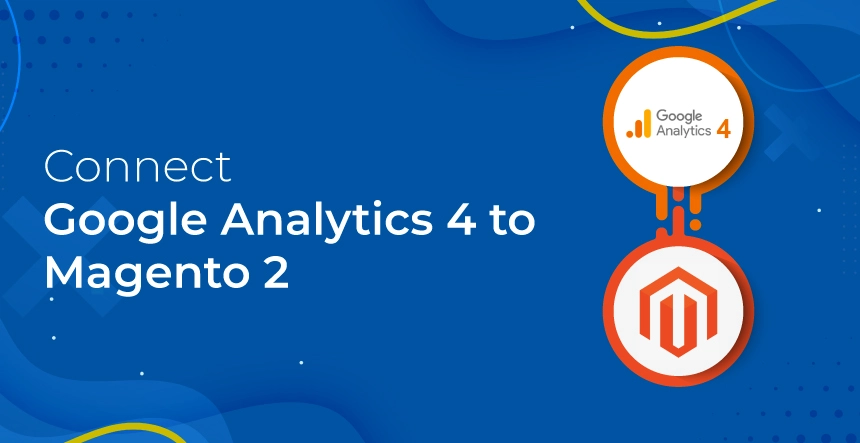
Connect Google Analytics 4 to Magento 2 using this step-by-step guide. Google Analytics is a powerful tool that allows businesses to track and analyze their website traffic, user behavior, and other important metrics. Magento 2, on the other hand, is one of the most popular ecommerce platforms used by businesses of all sizes to create and manage their online stores.
Connecting Google Analytics 4 to Magento 2 can provide businesses with valuable insights into their ecommerce performance, enabling them to make data-driven decisions and optimize their sales strategies. In this article, we will provide a step-by-step guide on how to connect Google Analytics 4 to Magento 2.
Why Google Analytics 4 and Magento 2 Integration is Essential?
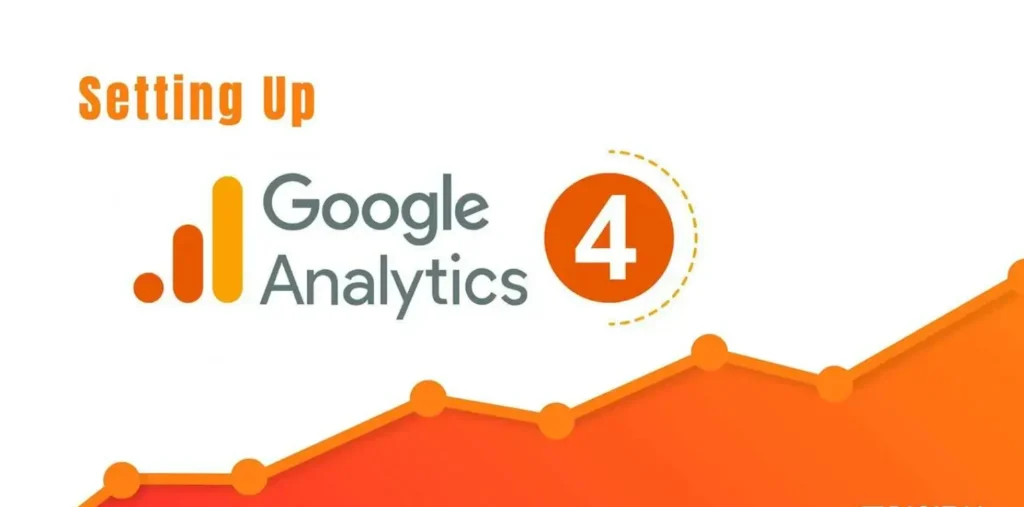
Before we dive into the step-by-step process, let’s first understand why integrating Google Analytics 4 with Magento 2 is essential for any ecommerce business. With this integration, businesses can gain access to a range of ecommerce-specific features that Google Analytics 4 offers, such as:
Enhanced ecommerce tracking
With enhanced ecommerce tracking, businesses can track their customers’ entire shopping journey, from product views to checkout, and gain insights into their purchasing behavior. This allows businesses to optimize their sales strategies and increase their conversion rates.
Cross-domain tracking
Cross-domain tracking allows businesses to track their customers’ activity across multiple domains, such as their main website and their mobile app. This can provide businesses with a more complete picture of their customers’ behavior and help them better understand their customer journeys.
Event tracking
With event tracking, businesses can track specific actions that their customers take on their website, such as clicks, form submissions, and downloads. This can provide businesses with valuable insights into their customers’ behavior and help them optimize their website design and user experience.
User-centric reporting
User-centric reporting allows businesses to view their data from the perspective of their customers, rather than just their website. This can help businesses better understand their customers’ behavior and preferences and optimize their marketing strategies accordingly.
Now that we understand the benefits of integrating Google Analytics 4 with Magento 2, let’s move on to the step-by-step process.
Step 1: Set up Google Analytics 4 Property
The first step is to set up a Google Analytics 4 property for your website. To do this, follow these steps:
- Log in to your Google Analytics account and click on “Admin” at the bottom left-hand corner of the screen.
- Click on “Create Property” and select “Web.”
- Enter your website name and URL, select your time zone, and click on “Create.”
- Follow the prompts to complete the property creation process.
Once you have created your Google Analytics 4 property, you will be provided with a tracking code that you need to add to your Magento 2 website.
Step 2: Add Google Analytics 4 Tracking Code to Magento 2
The next step is to add the Google Analytics 4 tracking code to your Magento 2 website. To do this, follow these steps:
- Log in to your Magento 2 admin panel and click on “Stores” in the left-hand menu.
- Click on “Configuration” under the “Settings” section.
- Click on “Sales” and then “Google API.”
- Under the “Google Analytics” section, enter your Google Analytics 4 tracking ID in the “Account Number” field.
- Save the changes and clear your Magento 2 cache.
Once you have added the Google Analytics 4 tracking code to your Magento 2 website, you will start seeing data in your Google Analytics 4 property.
Step 3: Configure Ecommerce Tracking in Google Analytics 4
The next step is to configure e-commerce tracking in your Google Analytics 4 property. To do this, follow these steps:
- Log in to your Google Analytics account and select your newly created Google Analytics 4 property.
- Click on “Data Streams” in the left-hand menu and select your website’s data stream.
- Click on “Ecommerce Setup” and toggle the “Enable Enhanced Ecommerce Reporting” switch to “On.”
- Follow the prompts to complete the ecommerce setup process.
Once you have configured ecommerce tracking in your Google Analytics 4 property, you will start seeing data on your ecommerce performance, such as product views, add-to-carts, and transactions.
Step 4: Verify Google Analytics 4 Integration
The final step is to verify that your GA4 integration with Magento 2 is working correctly. To do this, follow these steps:
- Go to your Magento 2 website and perform a few test transactions, such as adding a product to the cart and completing a checkout.
- Go back to your Google Analytics 4 property and navigate to the “Conversions” section in the left-hand menu.
- Select “Ecommerce” and then “Overview” to view your ecommerce performance data.
- Check to see if your test transactions are being recorded in your Google Analytics 4 property.
If your test transactions are being recorded correctly, then congratulations! You have successfully connected Google Analytics 4 to Magento 2.
AYSA.AI: The Best Choice for SEO Automation for Ecommerce
While connecting Google Analytics 4 to Magento 2 is an important step in optimizing your ecommerce performance, there are many other SEO tasks that ecommerce businesses need to manage, such as keyword research, content optimization, and backlink analysis. This is where AYSA.AI comes in.
AYSA.AI is an SEO automation software designed specifically for the e-commerce industry. It uses machine learning and AI to automate time-consuming SEO tasks, allowing businesses to focus on what they do best: selling their products.
With AYSA.AI, e-commerce businesses can:
Conduct keyword research
AYSA.AI analyzes your website and competitors to suggest the best keywords to target for maximum search engine visibility.
Optimize your content
AYSA.AI analyzes your website’s content to identify opportunities for optimization, such as title tags, meta descriptions, and internal linking.
Monitor your backlinks
AYSA.AI monitors your website’s backlinks to identify opportunities for link building and to ensure that your backlink profile is healthy.
Conclusion
In conclusion, connecting Google Analytics 4 to Magento 2 is an essential step in optimizing your e-commerce performance. With the right tools, such as AYSA.AI, ecommerce businesses can automate their SEO tasks and focus on growing their business.
If you want to continue researching a related topic:
Where Do I Insert Google Analytics Code in HTML? A Guide for E-commerce Websites
The Ultimate Guide: What SEO Tools Do You Think People Should Avoid?
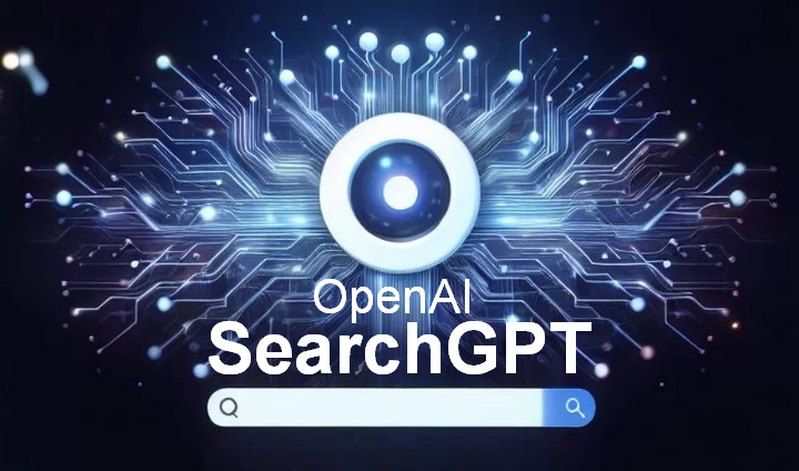
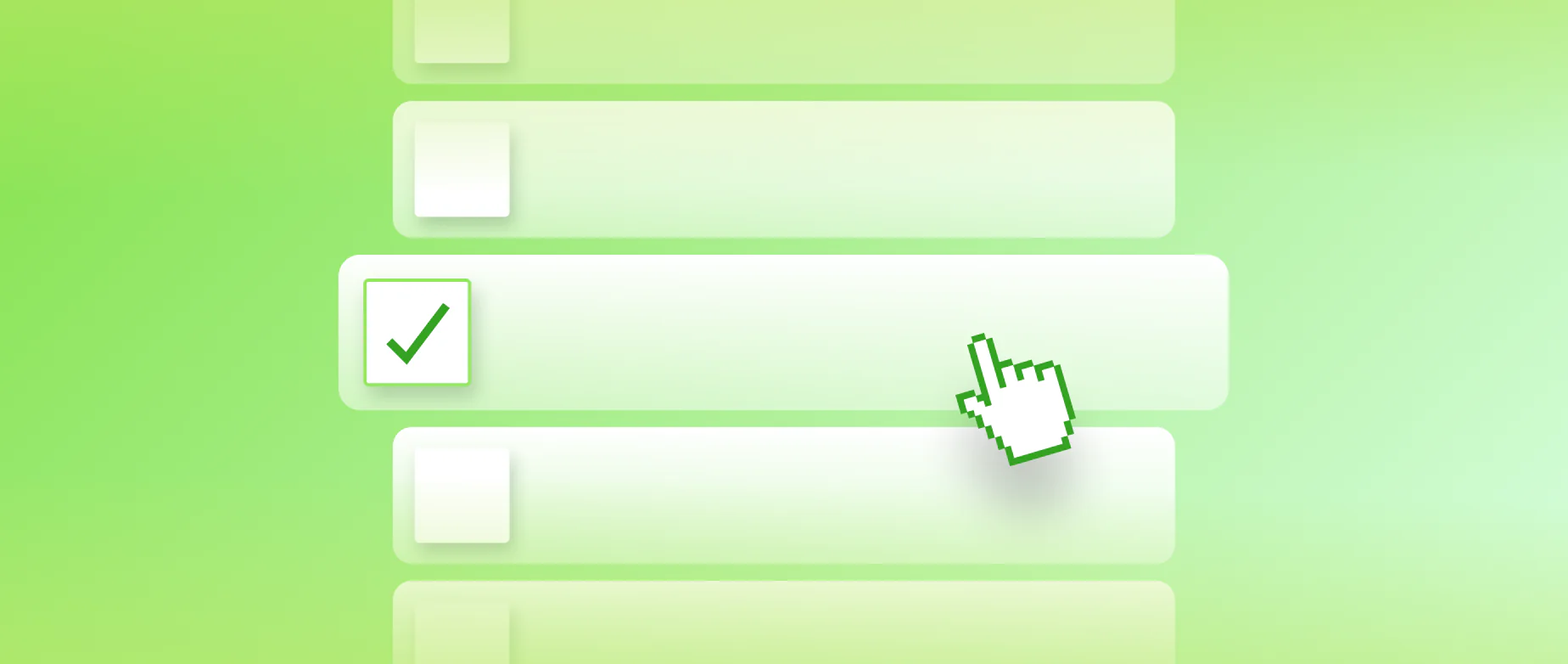
Permalink